•There are three buttons on the top here: Browse, Save, and Print. Browse opens a window to locate the file you wish to insert into InteliNote. Save allows you to rename the image or document at any time. Print allows you to just print the image or document selected along with any elements selected.
•Document Name is where you would change the name if you wish to. Simply click in the Document Name box and retype the name, then click Save. The Page Of allows you to flip pages of a multiple page document if you insert one. This will show what page you are on and how many total there are.
•Original Documents
oBrowse (Restore) allows you to find an image or document you removed from the Original Document list.
oTo remove an image or document from the Original Document, click the one you wish to remove and then click Remove.
oAnything you have put into the InteliNote via Browse at the top will show in the Original Document box.
•Audited Documents
oBrowse (Restore) allows you to find an image or document you removed from the Audited Document list.
oTo remove an image or document from the Audited Document, click the one you wish to remove and then click Remove.
oAny image or document you have added elements to will be here in the Audit Documents box.
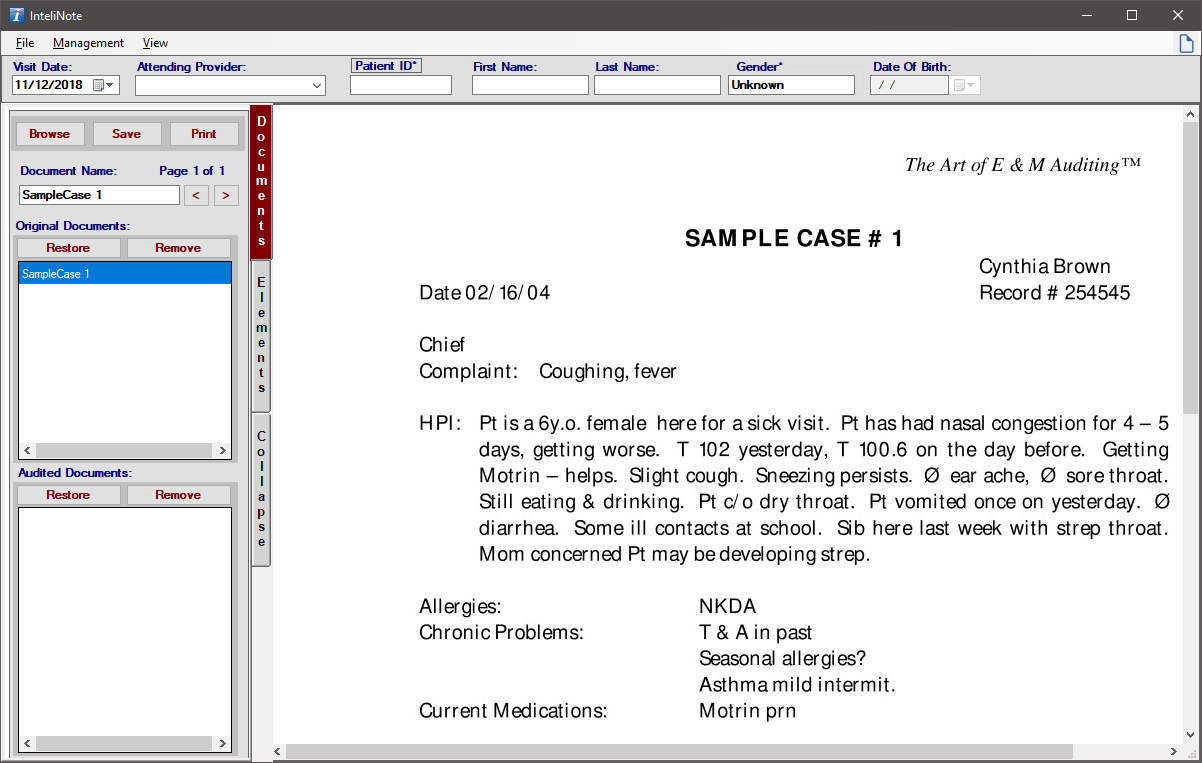
Copyright © 1998-2026 Technology Solutions, Inc. All rights reserved.
INTELICODE® is a registered trademark of Technology Solutions, Inc. (TSI). All Rights Reserved.