History Screen
1.Begin the History screen by indicating the presence of a Chief Complaint by checking the box if needed.
2.Select a Chief Complaint from the dropdown list to the right or type it in if the desired text is not available in the list.
3.Select the number of Chronic Diseases from the dropdown list just below the Chief Complaint line.
4.To enter the documented History of Present Illness (HPI) elements for the encounter you are auditing, simply click the appropriate "HPI" elements and the respective check box will be checked. We entered 1 for "Location", "Severity", "Duration", "Timing", and "Modifying Factors" for our audit (see below). Also, notice the level of HPI displayed in red font in the upper right corner of the HPI section. We entered five elements giving us an Extended HPI.
5.To enter the documented Review of Systems (ROS) elements for the encounter you are auditing, simply click the appropriate "ROS" elements and the respective check box will be checked. We checked off "Constitutional Symptoms" and "Integumentary" for our audit (see below). Also notice the level of ROS displayed in the upper right corner of the ROS section. We entered two ROS elements giving us an Extended ROS.
6.To enter the documented Past, Family, and Social History (PFSH) elements for the encounter you are auditing, simply click the appropriate "PFSH" elements and the respective check box will be checked. We have not checked off any PFSH elements; therefore, we do not have a PFSH level.
7.As we check the various History elements on this screen, Intelicode® is calculating the level of History. The level of History is displayed at the top of the screen. The history elements we entered for our audit produced an Expanded History Level as seen in the example image below.
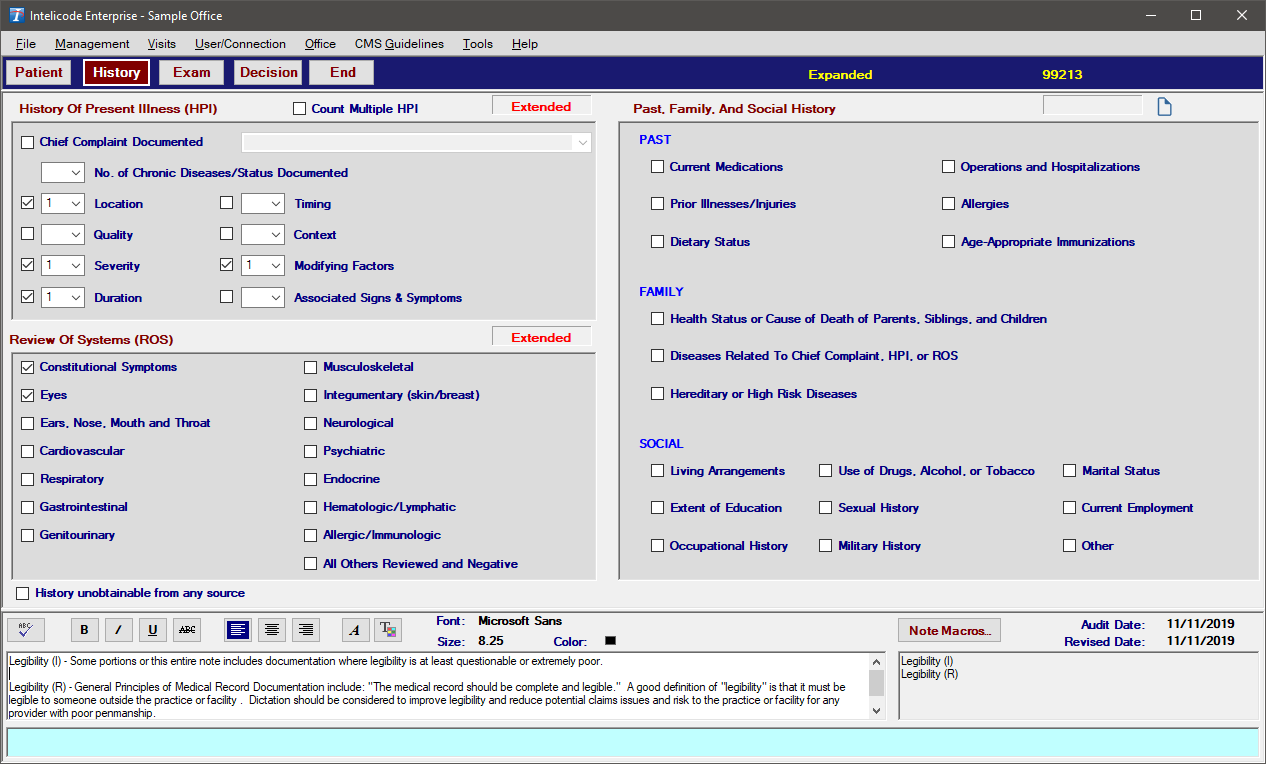
Copyright © 1998-2026 Technology Solutions, Inc. All rights reserved.
INTELICODE® is a registered trademark of Technology Solutions, Inc. (TSI). All Rights Reserved.