Exam Screen
1.Select the Exam Type (General Multi-System (97), Cardiovascular Exam, Eye Exam, etc.) from the column on the left side of the screen.
2.For a 1997 Exam, the exam system areas are now displayed in a second column just to the right.
a.To select the documented examination elements, click on the appropriate body areas/organ systems to check the check boxes.
b.Once the appropriate check boxes have been selected, the corresponding examination elements will appear on the right side of the screen.
c.Select the desired individual examination elements by clicking on the element listed on the right side of the screen. Once the element has been selected, the font will change to maroon.
d.To unselect an element, simply click it again and the font will return to black.
3.For a 1995 Exam, once the desired 1995 examination is selected in the column on the left side of the screen, the examination body areas/organ systems elements will appear on the right side of the screen. There are also limited, extended, and complete examinations in the 95 Exams.
a.These examinations are left up to you, the User, and/or your team to decide as to when and how they should be used.
b.To select the desired individual examination elements, click on the element listed on the right side of the screen. Once the element has been selected, the font will change to maroon.
4.We chose the 1997 General Multi-System Examination and then selected "Constitutional" for our audit (see image below).
5.Within "Constitutional", we selected "Measurement of any three vital signs" and "General appearance of patient".
6.We also selected under "Respiratory", "Auscultation of lungs" and under "Cardiovascular", "Auscultation of heart with notation of abnormal sounds and murmurs".
7.Lastly, we chose "Skin" with the individual elements being "Inspection of skin and subcutaneous tissue" and "Palpation of skin and subcutaneous tissue".
8.So, we selected a total of six examination elements. As we select the various examination elements on the Exam, Intelicode® is calculating the Level of Examination. The Level of Examination is displayed at the top of the screen. The Examination elements we have entered for our audit have produced an Expanded (97) Examination as seen in the example image below.
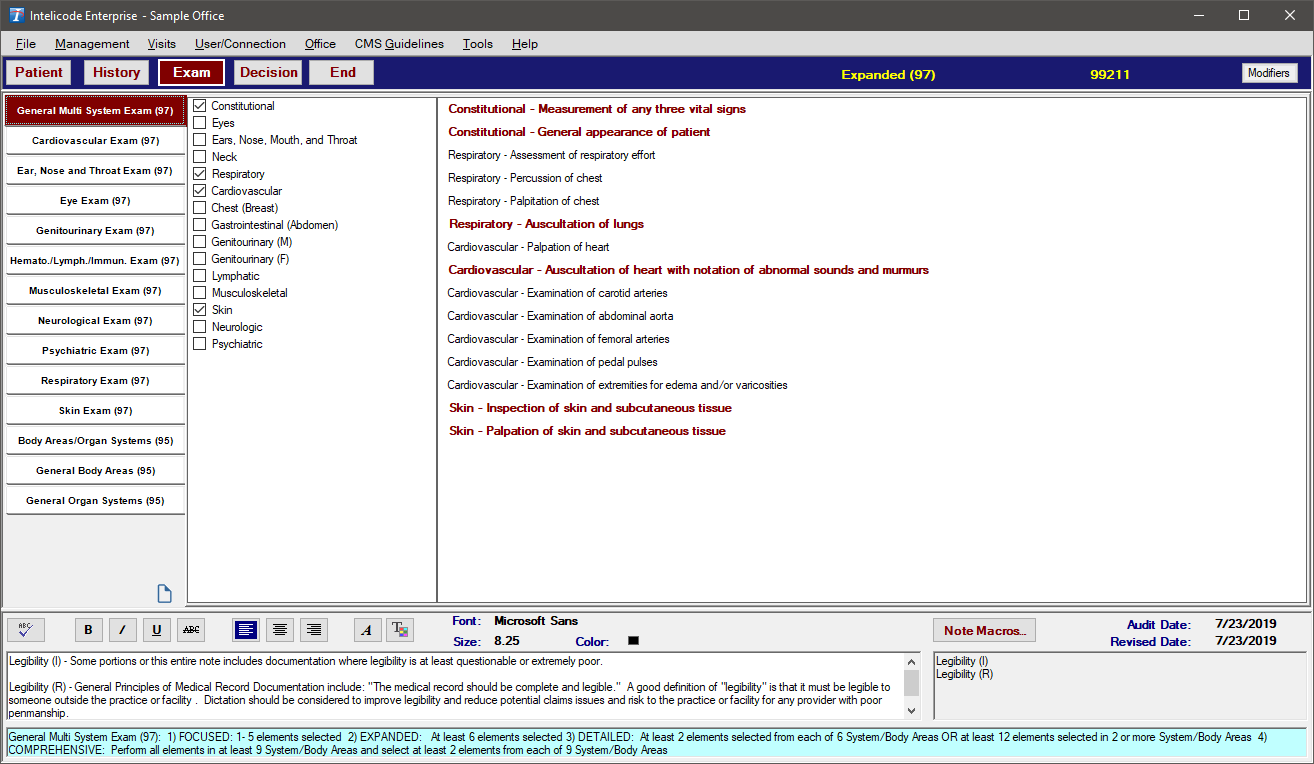
Copyright © 1998-2026 Technology Solutions, Inc. All rights reserved.
INTELICODE® is a registered trademark of Technology Solutions, Inc. (TSI). All Rights Reserved.