To rename an office:
1.After logging in, the next screen to come up is the Offices and Departments screen. You can also access this screen after selecting an office and then clicking on the Office menu at the top of the screen and then clicking on Create/Change - Offices/Departments
2.You must have Administrator privileges to rename an office. If you do not have this privilege, the Rename Office button will have gray text. If this is the case, you will have to either be reassigned as an Administrator or you will have to have an Administrator create the office. To learn more about managing offices, permissions, and users, see the Administration help page.
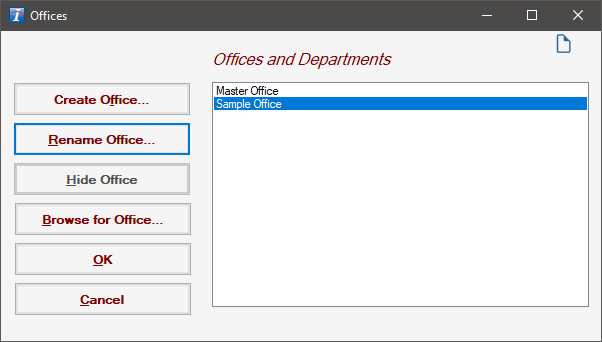
3.Click Rename Office. The Office Management screen will come up.
4.Edit the Office Name and any other necessary information that needs to be changed and click OK. The Office Management screen disappears
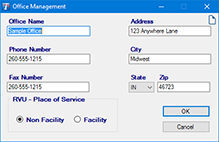
5.To begin use office, click the office name on the Offices and Departments screen and click OK.
Copyright © 1998-2026 Technology Solutions, Inc. All rights reserved.
INTELICODE® is a registered trademark of Technology Solutions, Inc. (TSI). All Rights Reserved.