On this screen, you select the various History elements documented for the encounter being audited. Intelicode keeps track of the counting! As a helpful reference, when a mouse is positioned over a particular History element, a definition and/or explanation is given in the light blue help box across the bottom of the screen.
1.History unobtainable from any source:
a.If additional history was not obtainable from any source, look toward the bottom of the page to where it says, History unobtainable from any source. Check the box by clicking on the box or on the text itself. A small popup will appear in the middle of the screen.
b.In the text box, type in an explanation of the reason that the History was unobtainable.
c.Select the appropriate History Level by clicking on the appropriate text or the circle to the left of the text. Only one of these can be selected.
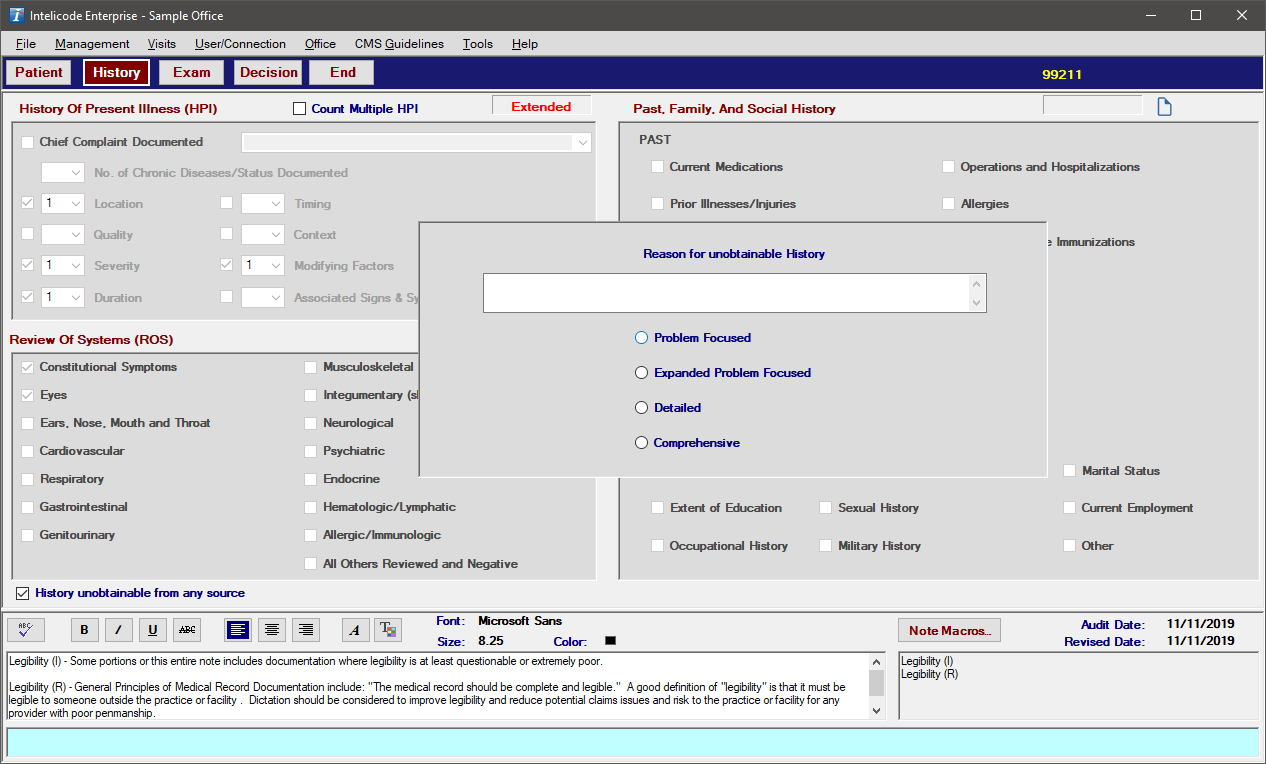
2.History of Present Illness (HPI):
a.If the Chief Complaint was documented, check the box to indicate this, then select the chief complaint by clicking on the white box to the right and then clicking on the appropriate item. If the chief complaint you are looking for is not available in the list, you can type it in.
b.Next, indicate the No. of Chronic Diseases/Status Documented by clicking on the white box just to the left of this heading.
c.Then, indicate the appropriate HPI items (i.e. Location, Quality, Severity, etc.) by entering the number of items. An item should only be counted once per complaint.
d.The Count Multiple HPI check box is used when recording the same HPI element for different complaints in the same encounter. This is not allowed by all carriers.
3.Review of Systems (ROS):
a.Check any (ROS) item that applies by clicking on the box or the text itself.
4.Past, Family, and Social History (PFSH):
a.Check any PAST item that applies by clicking on the box or the text itself.
b.Check any FAMILY item that applies by clicking on the box or the text itself.
c.Check any SOCIAL item that applies by clicking on the box or the text itself.
5.Notes can also be added on this screen. See the two (2) white text boxes at the bottom of the page. For help regarding the Note Macros, See the Note Macros help page.
6.IPPE History:
a.There is one Subservice that will give this particular History. That is the G0402 Welcome to Medicare.
b.If you have selected this Subservice, the History will look like it does below (see picture below).
c.There are five (5) categories in this History: History, Required Screening, End of Life Planning, Exam Components Required, and Education, Counseling, and Referrals.
d.There is only either a Comprehensive Level of History or no level of History.
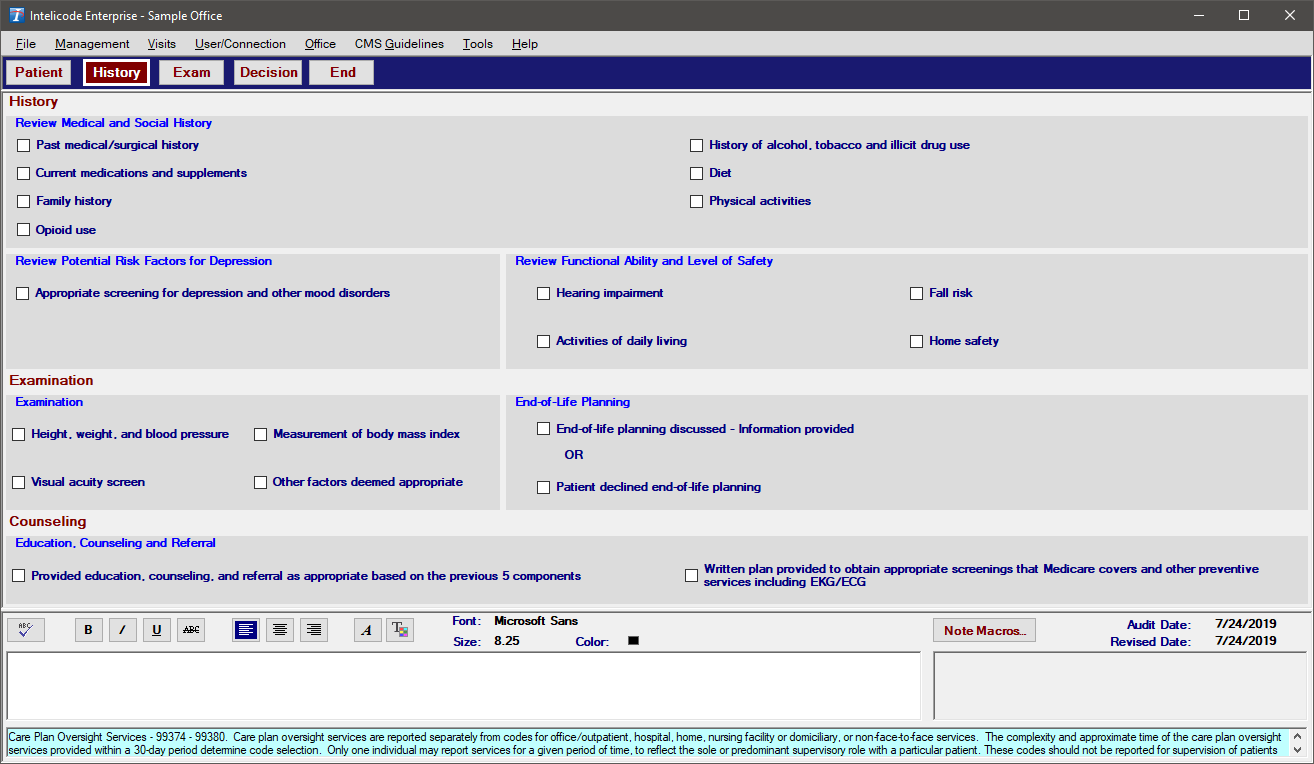
7.Annual Wellness Visit:
a.There are two Subservices that will give this History type. They are the G0438 Annual Wellness Visit, Initial Visit & G0439 Annual Wellness Visit, Subsequent Visit. If you have selected either of these Subservices the History will look like it does below (see picture below). There are four (4) categories in this History: History, Potential Risk Factors and Level of Safety, Assessment, and Counsel Beneficiary. There is only either a Comprehensive Level of History or no level of History.
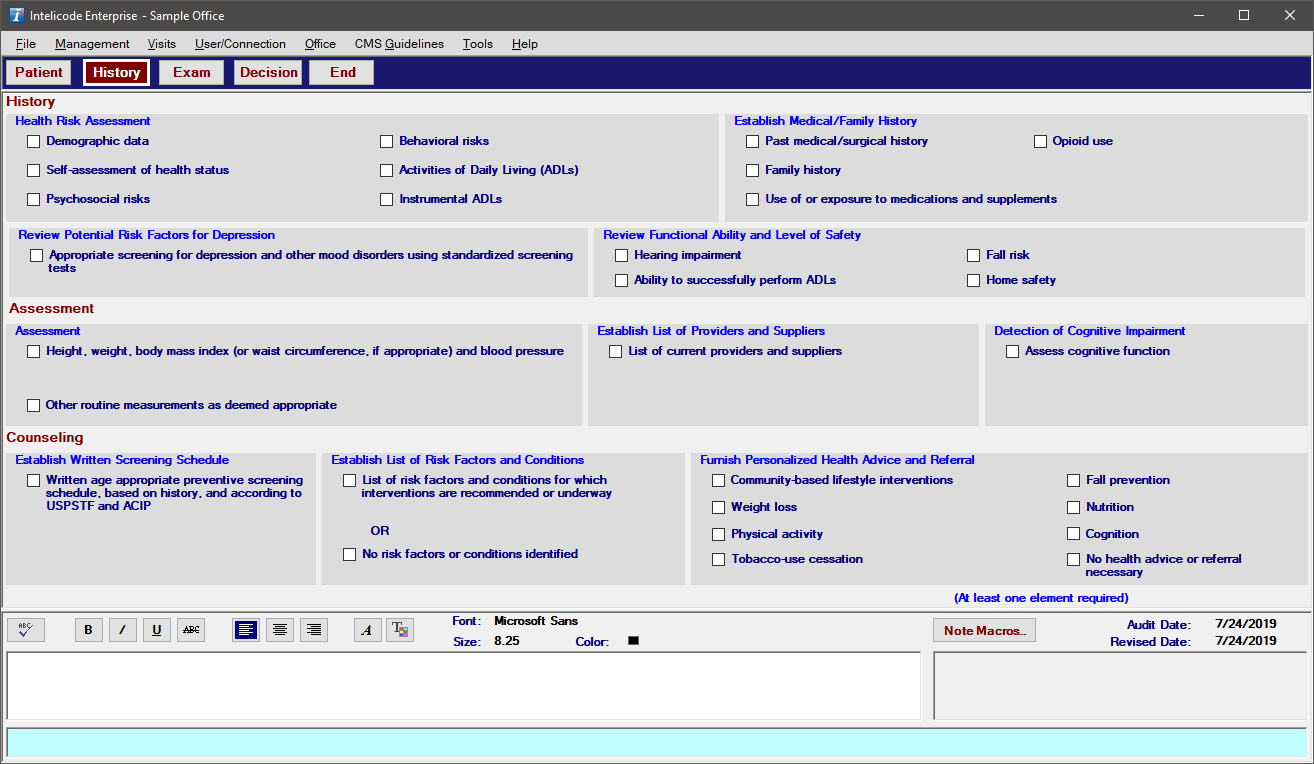
Copyright © 1998-2026 Technology Solutions, Inc. All rights reserved.
INTELICODE® is a registered trademark of Technology Solutions, Inc. (TSI). All Rights Reserved.