To browse for an office:
1.After logging in, the next screen to come up is the Offices and Departments screen. You can also access this screen after selecting an office and then clicking on the Office menu at the top of the screen and then clicking on Create/Change - Offices/Departments
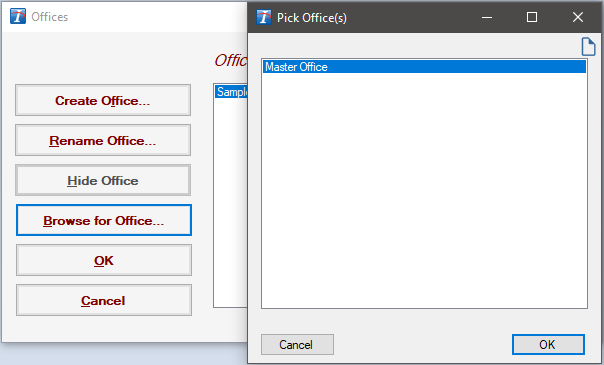
2.Click Browse for Office. The Pick Office window will appear showing any available offices. If the office you are looking for is not showing, your Administrator may need to add it.
3.To select the office that you wish to add to the Offices and Departments screen, click on it.
4.Then click OK. The Pick Office screen will disappear and the office you had selected will be added to the Offices and Departments screen.
Copyright © 1998-2026 Technology Solutions, Inc. All rights reserved.
INTELICODE® is a registered trademark of Technology Solutions, Inc. (TSI). All Rights Reserved.