Finish
Congratulations! You have completed your first Intelicode® audit. Now you need to save your work.
1.Upon clicking the Finish button, the Save Confirmation screen will appear. Here you will select how you wish to handle your information.
2.When you select Save, the encounter audit will be saved in the database and no reports will be printed at this time.
3.When you select Save and Print, the encounter audit will be saved in the database and a Report Options window will appear from which you can print, view or export an Encounter Detail Report. If you do not have Microsoft Word installed on your machine, the Send To Word, Send to PDF, and Email Report options are disabled. If you do not have Microsoft Excel installed on your machine, the Send To Excel option is disabled.
4.When you select Exit Visit With No Changes, all data entered for this encounter will be lost and nothing will be printed. The user will be returned to a blank Patient screen upon selecting this option. This feature allows the user to audit an encounter for practice—or for whatever other reason—without saving the information to the database.
Note: This is only applicable when the visit was not created before, if the visit was created before and no changes were made, nothing will be lost. If changes were made, please Save.
5.When you select Cancel, the Save Confirmation window disappears and the user is returned to the End screen with all the data that was entered intact. Keep in mind that at this point, your data for this encounter has not yet been saved. If you should exit out of the program at this point your data for this encounter will be lost. Be sure to save your data before exiting the program. (If you do attempt to exit without saving the visit, Intelicode will prompt you with an opportunity to save the visit before exiting.)
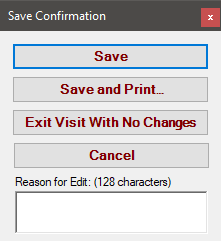
Copyright © 1998-2026 Technology Solutions, Inc. All rights reserved.
INTELICODE® is a registered trademark of Technology Solutions, Inc. (TSI). All Rights Reserved.