1.Choose Visit Summaries from the Visits menu at the top of the screen.
2.Choose the criteria you wish to report by (i.e. Status, Service Category, Provider, etc.). Select as many as you deem necessary to achieve the results you are looking for. This will filter the information to suit your needs.
3.Click the Reports button located in the lower-left portion of the screen. The Report Options screen pops up.
4.If the format for your Billed Code Totals report was saved as a Report Format, select the name of the desired Saved Report Format by clicking on the name located in the white box below the Saved Report Formats heading in the lower-left portion of the screen.
5.Otherwise, click on Billed Code Totals under Standard Reports in the upper-left portion of the screen.
6.If you want a graph on your report, check the box near the top of the screen for the With Graph option by clicking on the box or on the text itself.
7.Change the Office Name, Address, and Phone Number information, if needed. See the Report Options help page for more information on how to format your report.
8.When you have the desired format, Select a Print Option and click Print.
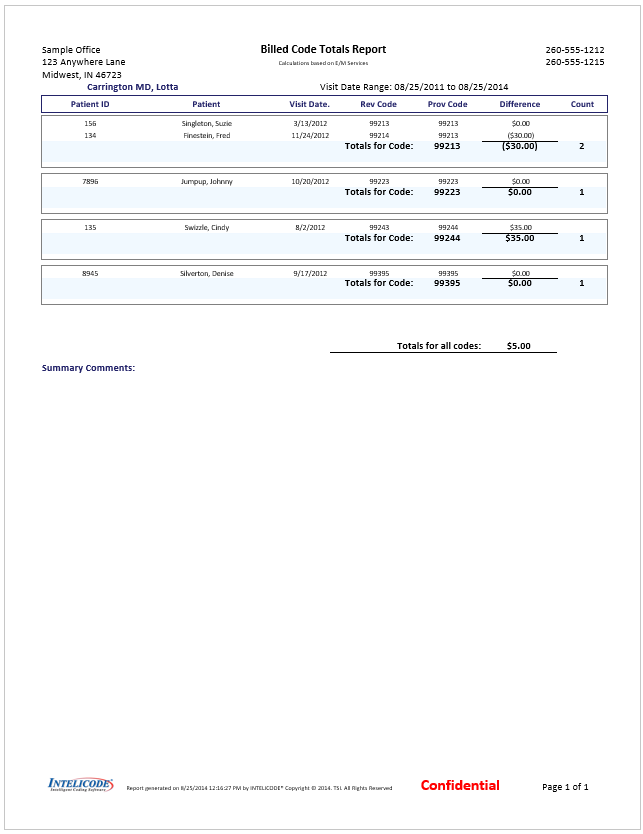
Copyright © 1998-2026 Technology Solutions, Inc. All rights reserved.
INTELICODE® is a registered trademark of Technology Solutions, Inc. (TSI). All Rights Reserved.